Creating a robust development environment is crucial for AI and data science projects. Here’s how you can build a Podman container with Python 3.12, essential libraries, Jupyter Lab, and Visual Studio Code.
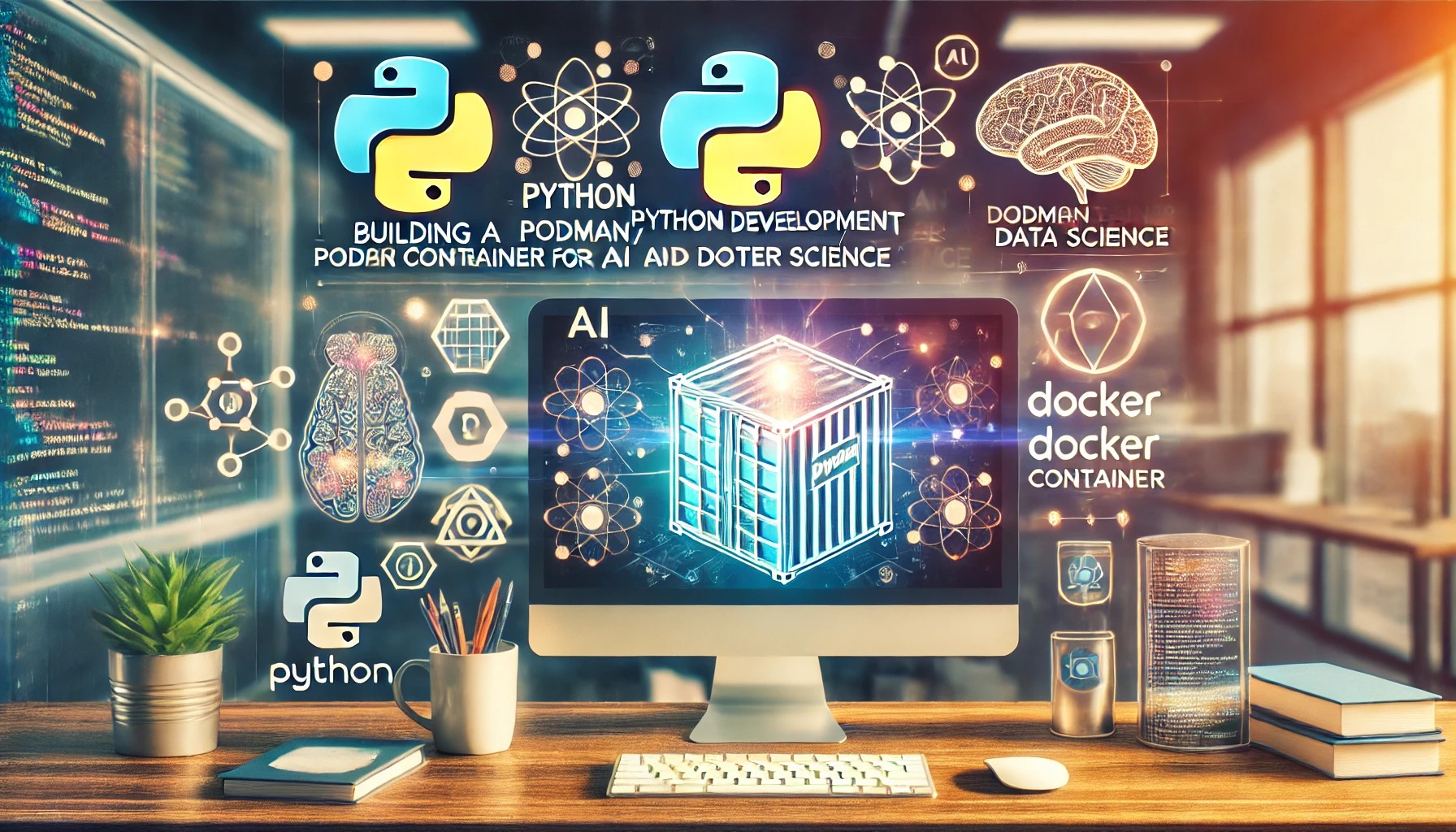
Dockerfile
Here’s the Dockerfile to set up the container: Dockerfile
# Use an Ubuntu base image
FROM ubuntu:20.04
# Update packages and install dependencies
RUN apt-get update && apt-get install -y \
software-properties-common \
wget \
curl \
git \
build-essential
# Add the Python 3.12 PPA and install Python 3.12
RUN add-apt-repository ppa:deadsnakes/ppa && \
apt-get update && \
apt-get install -y python3.12 python3.12-venv python3.12-dev python3-pip
# Create a symbolic link so python points to python3.12
RUN ln -s /usr/bin/python3.12 /usr/bin/python && \
ln -s /usr/bin/pip3 /usr/bin/pip
# Install required Python libraries
RUN pip install --upgrade pip && \
pip install openai streamlit pandas numpy openpyxl jupyterlab
# Install Visual Studio Code Server
RUN wget -qO- https://aka.ms/install-vscode-server/setup.sh | bash
# Expose ports
EXPOSE 8888
EXPOSE 8080
# Create a non-root user to work with
RUN useradd -ms /bin/bash devuser
# Switch to the created user
USER devuser
WORKDIR /home/devuser
# Command to start Jupyter Lab
CMD ["jupyter", "lab", "--ip=0.0.0.0", "--port=8888", "--no-browser", "--allow-root"]
Step-by-Step Guide to Building the Container
1. Create the Dockerfile:
- Open a terminal and create a new directory for your project:
mkdir python_dev_container cd python_dev_container - Create a file named Dockerfile:
nano Dockerfile - Copy and paste the Dockerfile content provided above into the Dockerfile and save the changes.
2. Build the Podman Image:
- Ensure you have Podman installed on your system. If not, you can install it following the instructions here.
- In the directory where you created the Dockerfile, run the following command to build the image:
podman build -t python_dev:latest .
3. Run the Container:
- Once the image is built, run the container using:
podman run -it -p 8888:8888 -p 8080:8080 python_dev:latest - This will start the container and expose ports 8888 for Jupyter Lab and 8080 for Visual Studio Code.
4. Access Jupyter Lab and Visual Studio Code:
Open your browser and go to http://localhost:8888 to access Jupyter Lab. For Visual Studio Code, open your browser and go to http://localhost:8080. This container provides a complete development environment with Python 3.12, necessary libraries, Jupyter Lab, and Visual Studio Code, all ready to use.